Smart formatting for better compatibility between OpenOffice.org and Microsoft Office
I'm going to talk about the backbreaking labor of helping someone move and a seemingly unrelated topic, OpenOffice.org — Microsoft Office compatibility. The two word processors are actually surprisingly similar; this article will show how doing things through the program features, rather than manually, helps you create documents that convert better between office suites. Plus, formatting is a whole lot easier than moving your buddy's 54-inch TV up three flights of stairs.
Think about the last time you helped someone move.
The boxes were probably labeled something like Kitchen or Bathroom. That's normal, right? Makes sense. You picked up a box, figured out where the kitchen was, and put it somewhere in the kitchen.
The thing is, the word Kitchen by itself really isn't enough, out of context, to tell someone where to put a box. You need to use your brain and eyes to enter the house, and you need to use your knowledge of what a kitchen looks like in order to know where to put the box. This is, of course, not difficult to do. I'm just pointing out that there's some interpretation going on, and the interpretation works well. The word Kitchen is not an absolute description of exactly where to put the box.
The instructions don't say, "Go in the door 12.5 feet, turn right, go nine feet, put box on a level surface 32 inches above floor." The boxes don't usually say any thing as specific as, "Second drawer from the right." Each spatula isn't labeled something like, "Put this 1.5 inches from the left side of the second drawer from the right."
If the instructions did have explicit, detailed instructions for where to put each spatula, but the specified drawer was a little too small, then even if the instructions were good and you followed them accurately, you've still got spatulas spilling over onto the floor.
Basically, you just want to put the objects somewhere in the new house that makes sense, not adhere rigidly to rules that goof things up.
What this means for inter-Office-Suite compatibility
When you use very specific formatting like tabs to indent text and carriage returns to switch to the next line, it's like trying to control exactly where your spatulas are supposed to go in the new house. No two office suites are alike, and the more manual, highly controlled items you have in your document, the more likely the formatting will get messy when you go from one office suite to another. But if you use the formatting capabilities to indent and add spacing–well, that's more like just labeling a box Kitchen and putting the box somewhere that makes sense.
The formatting tips in this article will also give you more professional-looking documents that are easier to update when the content or formatting rules change.
Use formatting rather than carriage returns for spacing between paragraphs
Most people would agree that the first illustration looks bad, and the second one looks good.
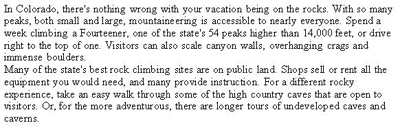
 One of the secrets to making any software work well is knowing what to do when it won't work at all. Firefox is no different: If you know how to isolate, identify, and cure the most common problems, you can get back to surfing without missing a beat.
One of the secrets to making any software work well is knowing what to do when it won't work at all. Firefox is no different: If you know how to isolate, identify, and cure the most common problems, you can get back to surfing without missing a beat. Times have changed. 10+ years ago most peoples first experience with UNIX was SunOS/Solaris. But thats changed, from about 1995 untill now the first UNIX experience is typically with Linux because of its popularity and easy availability. So now there are a huge number of *NIX experts and advanced users who are starting to look at Solaris but are feeling like n00bs again. Since Sun has made it open sourced, why not give this powerful OS a try …
Times have changed. 10+ years ago most peoples first experience with UNIX was SunOS/Solaris. But thats changed, from about 1995 untill now the first UNIX experience is typically with Linux because of its popularity and easy availability. So now there are a huge number of *NIX experts and advanced users who are starting to look at Solaris but are feeling like n00bs again. Since Sun has made it open sourced, why not give this powerful OS a try …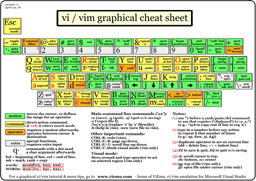 This one is for the visual learners out there. I love vim, and have been using it for years, but I'm still learning new things about it all the time. For noobs to vim, the commands and so on can be a bit … overwhelming, shall we say.
This one is for the visual learners out there. I love vim, and have been using it for years, but I'm still learning new things about it all the time. For noobs to vim, the commands and so on can be a bit … overwhelming, shall we say.