How to install ANYTHING in Ubuntu!
A great article for newbies switching to Ubuntu, especially for new comers to Linux from Windows or any other OS. You will find a lot of pics explainig what is where and how is done.
 Linux applications are almost all open source and they're, unlike typical Windows programs, highly dependant on external libraries to work. You don't have to understand what libraries are, but just that Windows programs typically include parts of libraries in their installers, taking up lots of space after they've been installed because the same libraries have duplicates many places on your harddisk; Linux programs usually don't do this.
Linux applications are almost all open source and they're, unlike typical Windows programs, highly dependant on external libraries to work. You don't have to understand what libraries are, but just that Windows programs typically include parts of libraries in their installers, taking up lots of space after they've been installed because the same libraries have duplicates many places on your harddisk; Linux programs usually don't do this.
Most Linux operating systems have evolved a system where you can download the program, along with any needed dependencies, without having duplicates scattered all over your harddisk saving you lots of space. At the same time, this system allows you to have a central location from which to install and update packages. This system is called the package manager and on Ubuntu you'll meet it in the form of apt-get, aptitude, Add/Remove…, Update Manager and Synaptic. All these programs are frontends to the same package manager built right into Ubuntu.
Complete Walkthrough
 I installed SUSE Linux 10.1 just to realize that my wireless card, which is Asus WL-130g PCI, supporting 802.11b/g, is not functioning. The card is based on Ralink's RT2500 chip. Then I noticed in release notes that the driver is not included. By saying not included, I mean that openSUSE team decided that the current drivers are unstable with the latest supplied kernel, and removed it from there. Same is true with Atheros based cards.
I installed SUSE Linux 10.1 just to realize that my wireless card, which is Asus WL-130g PCI, supporting 802.11b/g, is not functioning. The card is based on Ralink's RT2500 chip. Then I noticed in release notes that the driver is not included. By saying not included, I mean that openSUSE team decided that the current drivers are unstable with the latest supplied kernel, and removed it from there. Same is true with Atheros based cards.
 Got my SUSE Linux 10.1 up and runnin and already enjoying, though still got to go through all the customization. I will probably post a review on my experience with SUSE 10.1. But one thing for sure, the ATI drivers gave me a little kick, before I came up with these instructions, that I hope will work on most of the computers. Remember that I was trying to install these drivers as to later be able to install and launch Xgl/Compiz on desktop.
Got my SUSE Linux 10.1 up and runnin and already enjoying, though still got to go through all the customization. I will probably post a review on my experience with SUSE 10.1. But one thing for sure, the ATI drivers gave me a little kick, before I came up with these instructions, that I hope will work on most of the computers. Remember that I was trying to install these drivers as to later be able to install and launch Xgl/Compiz on desktop.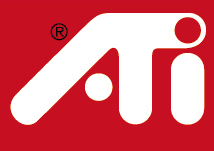 This time I decided to make the howto with more pics, thinking that maybe this way it will be easier for you guys to understand what is going on. At least I tried my best, well nearly. Here we go.
This time I decided to make the howto with more pics, thinking that maybe this way it will be easier for you guys to understand what is going on. At least I tried my best, well nearly. Here we go.